Staying Productive with Outlook Insights

A lot of Microsoft Outlook’s new users find it hard to stay on top of things due to high volume of emails. If you are new to Outlook, you may sometimes find yourself forgetting about meetings, reports, and other important tasks. Handling of emails would have been easier if you only had a great tool to give you an awareness about what is going on in your inbox.
It is time to use Microsoft Outlook’s latest feature—Insights. You need to enable the Insights add-in if you want to use it.
If you are using the Outlook as an app, you can find the add-in in the right side of Outlook Home ribbon.
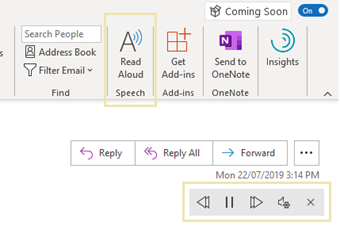
If you are using Outlook on the web, you can find the Insights in your email message. To enable Insights, open any email message, select the ellipsis (…) in the top-right corner of your email message, and click Insights. It should appear like the photo below.
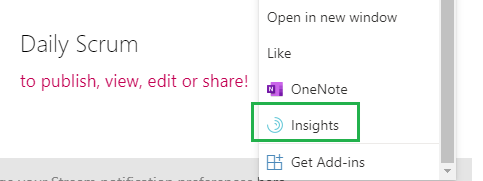
Once you click on the Insights, you will see a list of things that Insights can do for you.
You can add important people so that you can view reminders when you have tasks to do for them or emails from them.
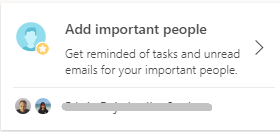
You can also view outstanding tasks or email messages that you can mark as done if they are already completed.
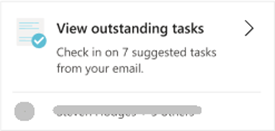
Insights can also help you schedule your focus time before you get busy with meetings.
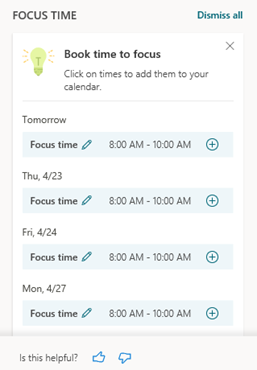
You can also check your unread email messages and unopened documents using Insights.
With Insights, you can also review the time you spend with particular people, emails, and response time to emails.
Latest Post
-

Talk To Someone Who's Done It: Data Outsource The Microsoft Power Platform
markvwhite April 30, 2024 -
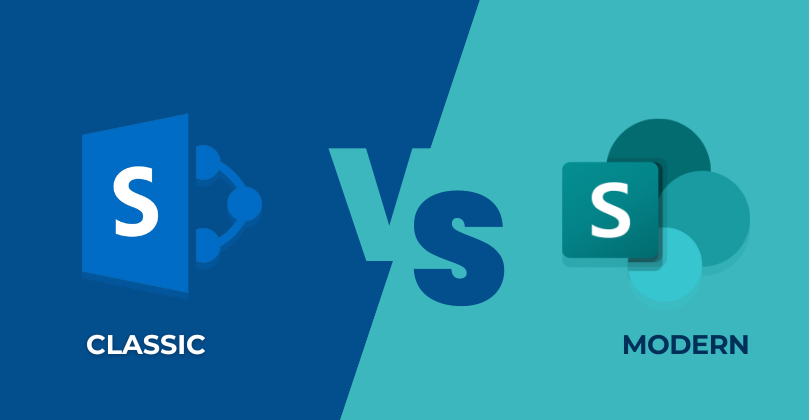
SharePoint Classic vs. SharePoint Modern: Which Should You Use?
markvwhite April 30, 2024 -

15 Benefits of SharePoint Branding in our Digital world
markvwhite April 30, 2024 -
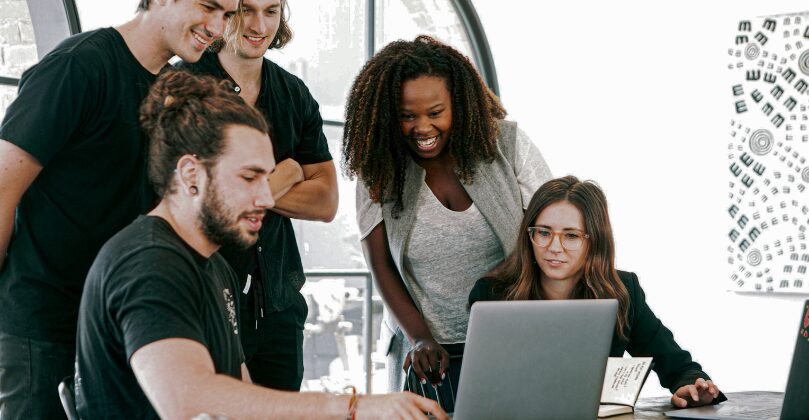
"SharePoint: Where Collaboration Meets Innovation"
markvwhite April 30, 2024 -
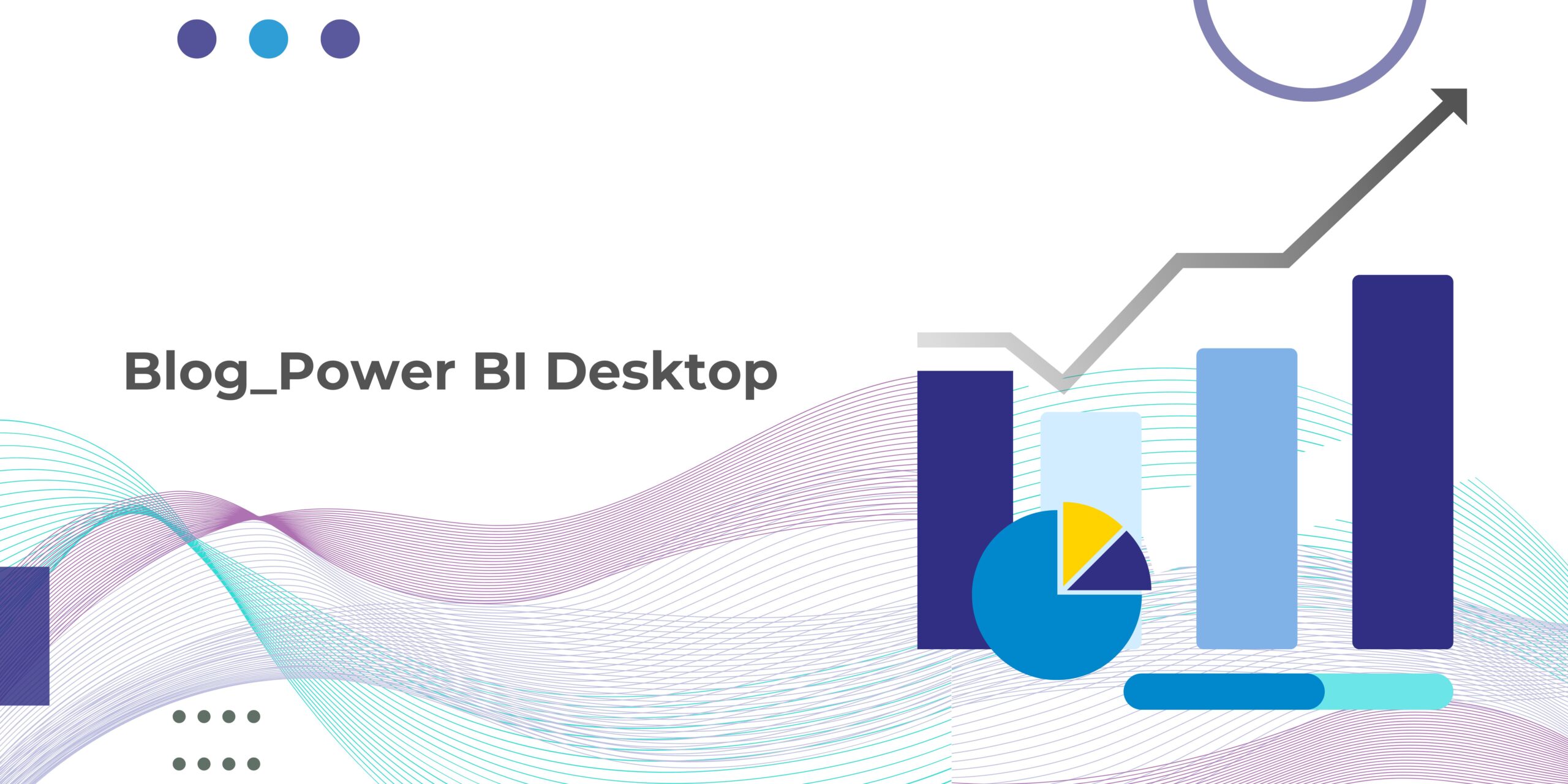
Working with Power BI desktop
markvwhite April 30, 2024
